How to create a manual backup of b2evolution
Updated on Dec 10, 2015
It is important to generate backups of your b2evolution website on a regular basis, especially when you make major changes on your website. There is a way to create an automated b2evolution backup, but we will also review the manual process.
There are two main steps for a b2evolution manual backup:
Backup the Files
The first step is to generate a backup of your b2evolution files on the server. You need to locate the exact location on the server, where you have installed b2evolution. This is usually the public_html/ directory of your account, if your website is installed directly on the primary domain of your account. However, this location may vary, depending on your website's configuration.
Upload Files
There are two ways of uploading your files to the server - using an FTP client, following our FTP tutorial, or uploading directly through your cPanel account > File Manager, following our cPanel tutorial.
Backup the Database
The second step is to generate a backup of your database. To do so, you need to access your cPanel account first. Navigate to the Databases section and then click on the phpMyAdmin service.

You will see a list of all databases on your account on the left side of the screen. To choose the database set on your website, simply click on it's name.
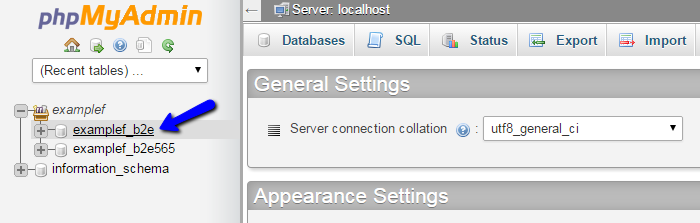
The phpMyAdmin service will list all of the tables within your database. Click on the Export button at the top-menu on the screen.
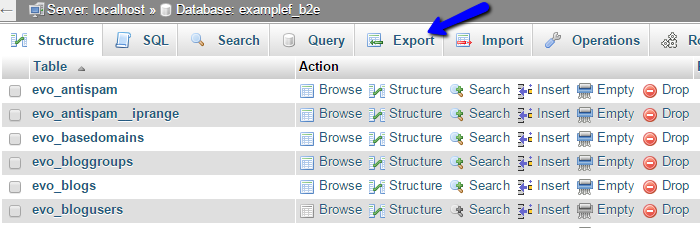
Click on the Go button to export a dump backup copy of your database on your local computer.
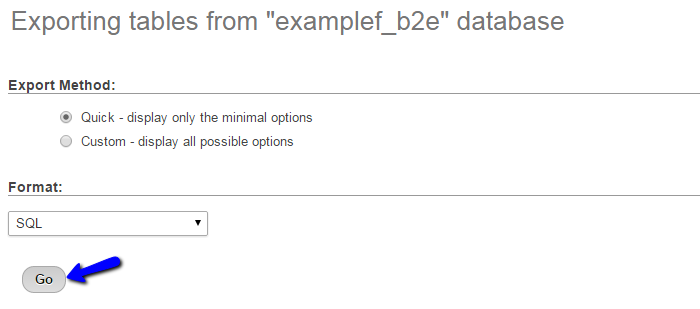
With this, you have completed the tutorial on how to manually backup b2evolution.

b2evolution Hosting
- Free Installation
- 24/7 Support
- Free Domain Transfer
- Hack-free Protection
- Fast SSD Storage
- Free Windu Transfer
- Free Cloudflare CDN
- Immediate Activation
